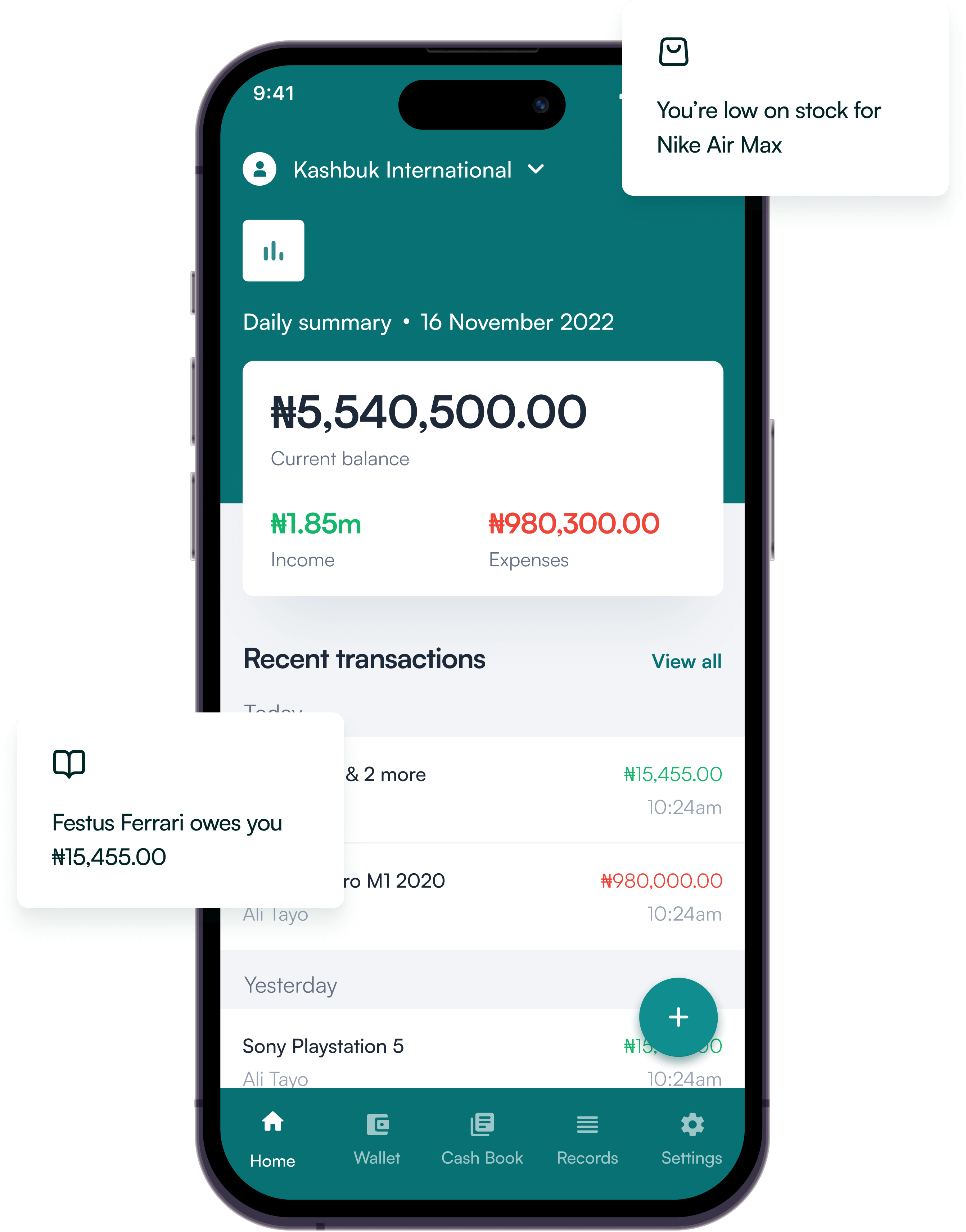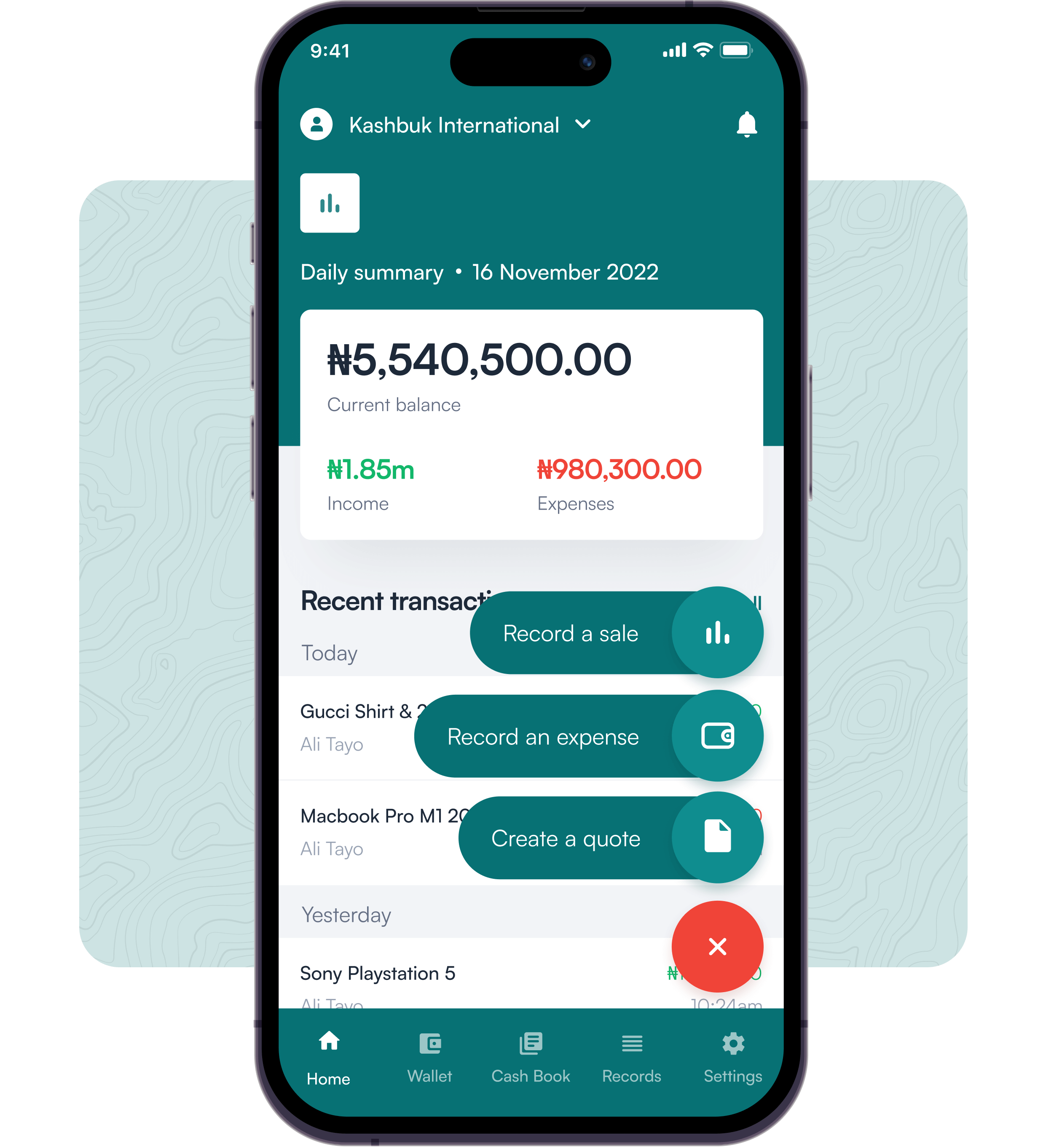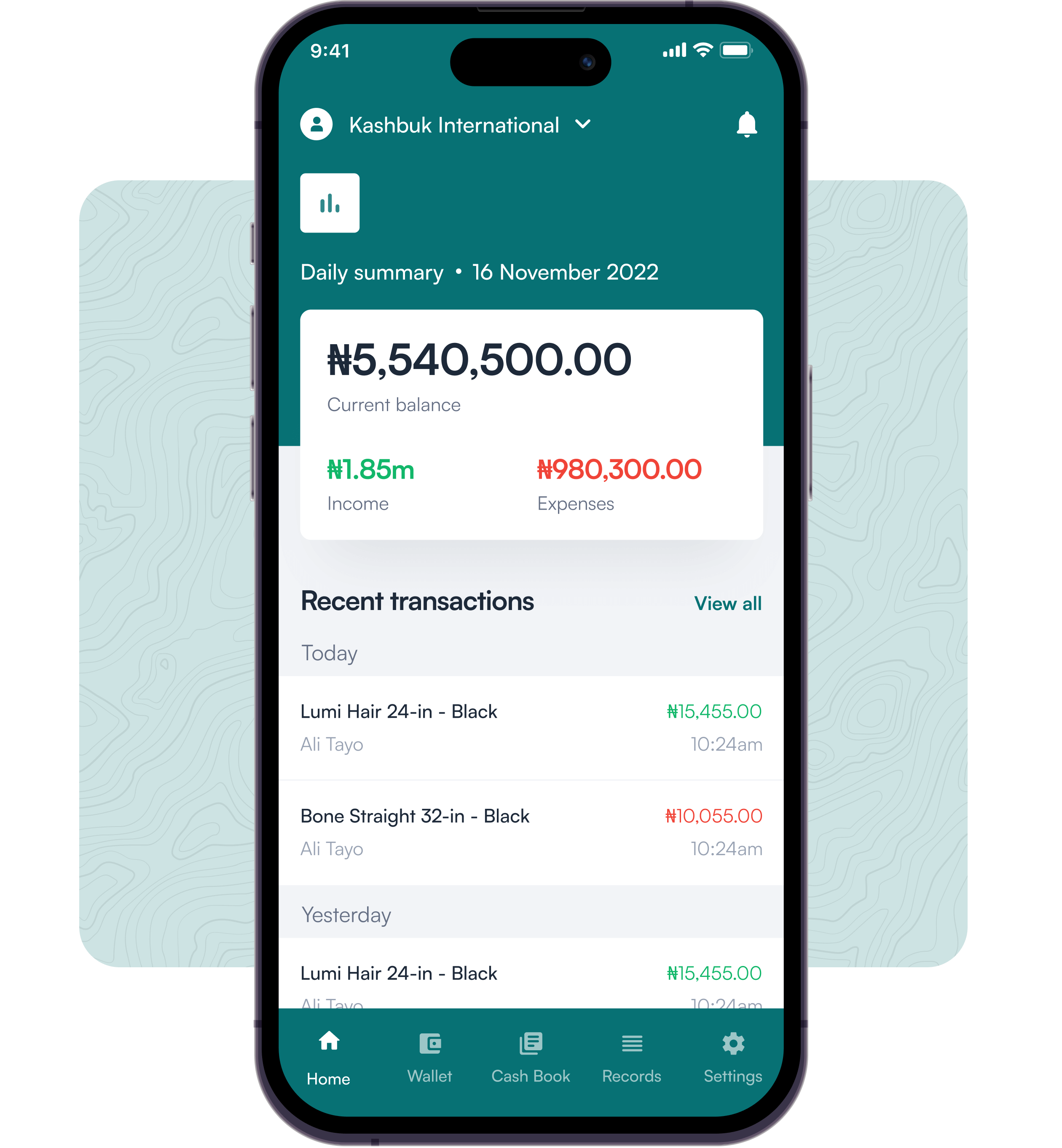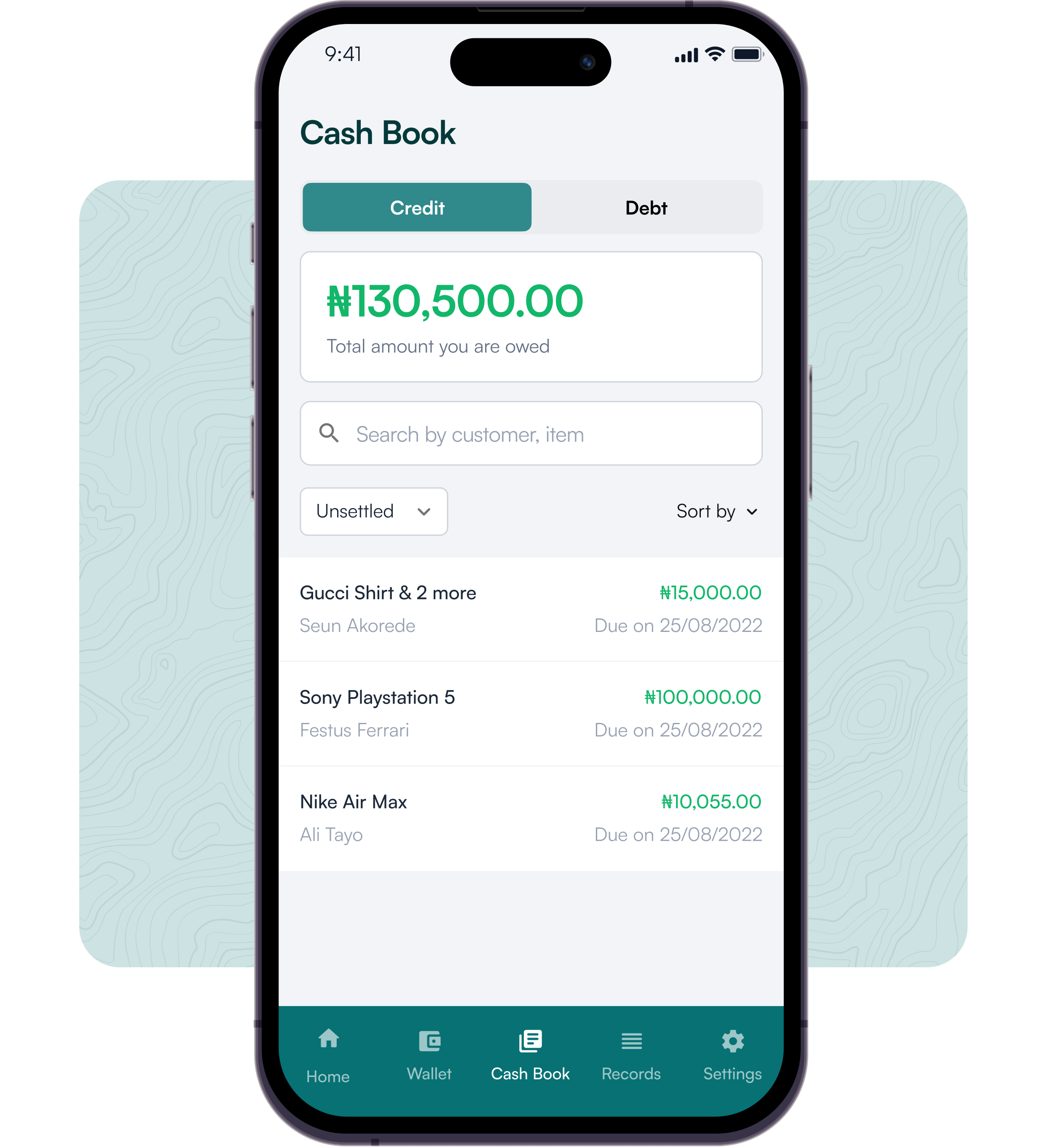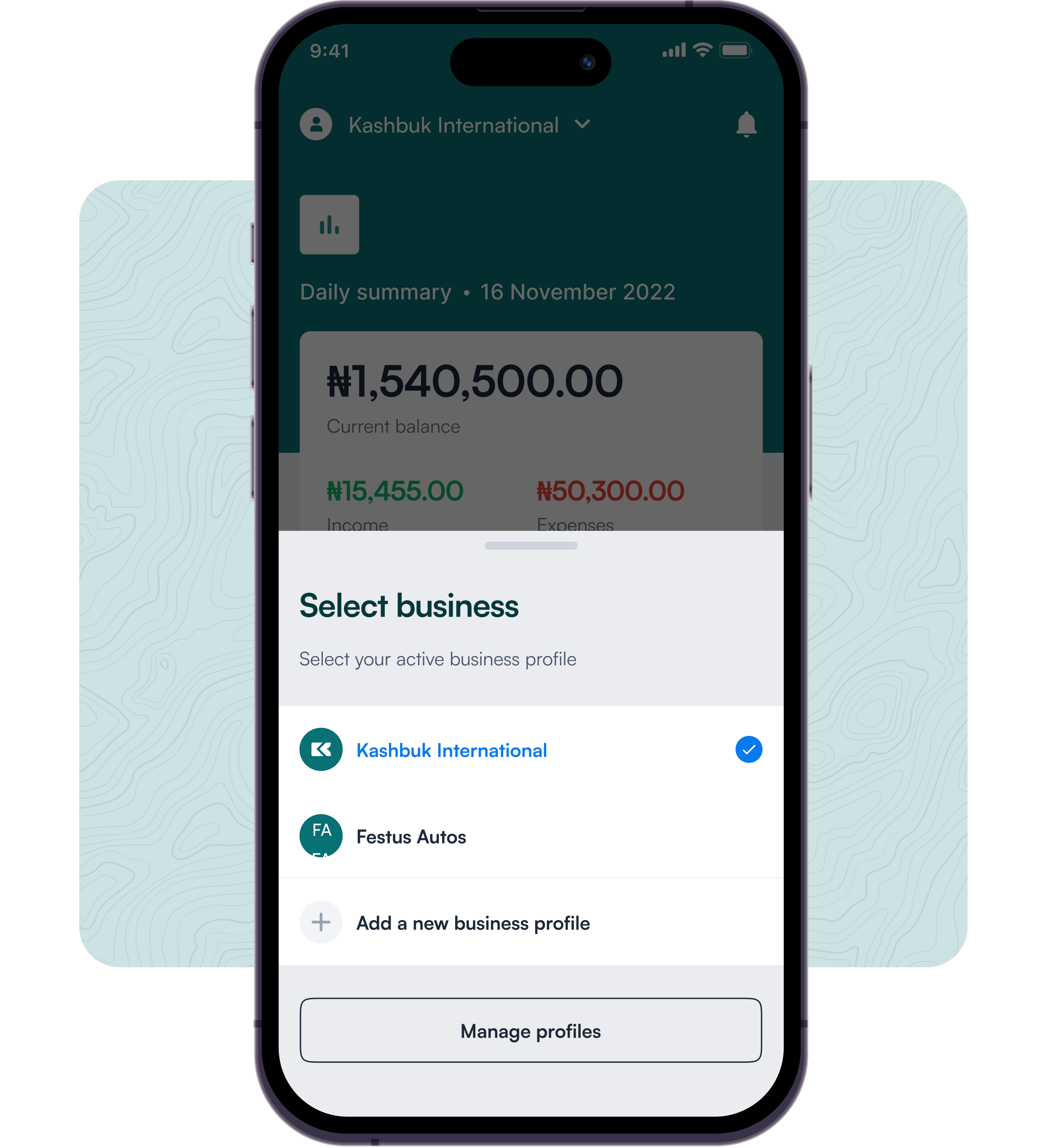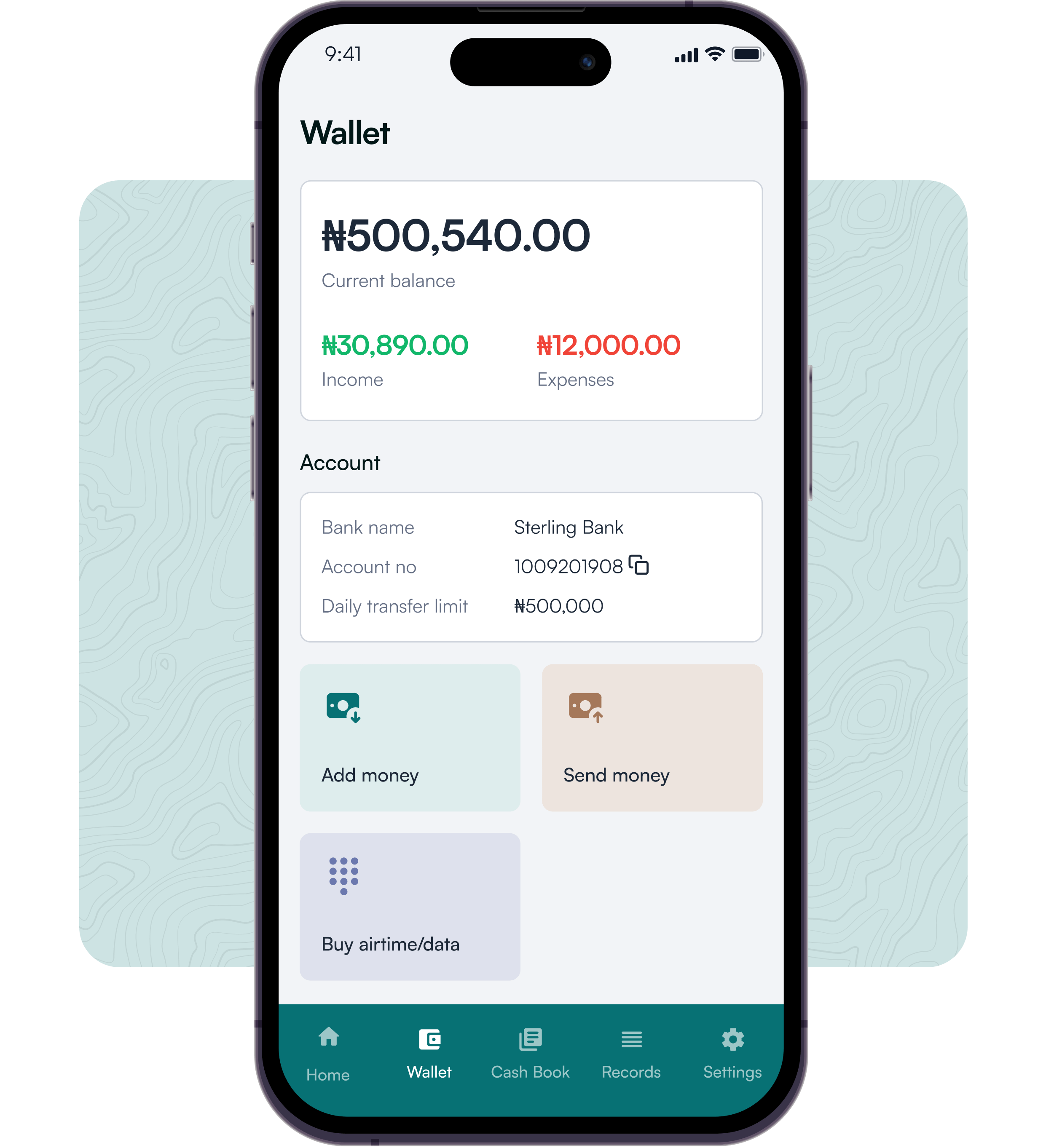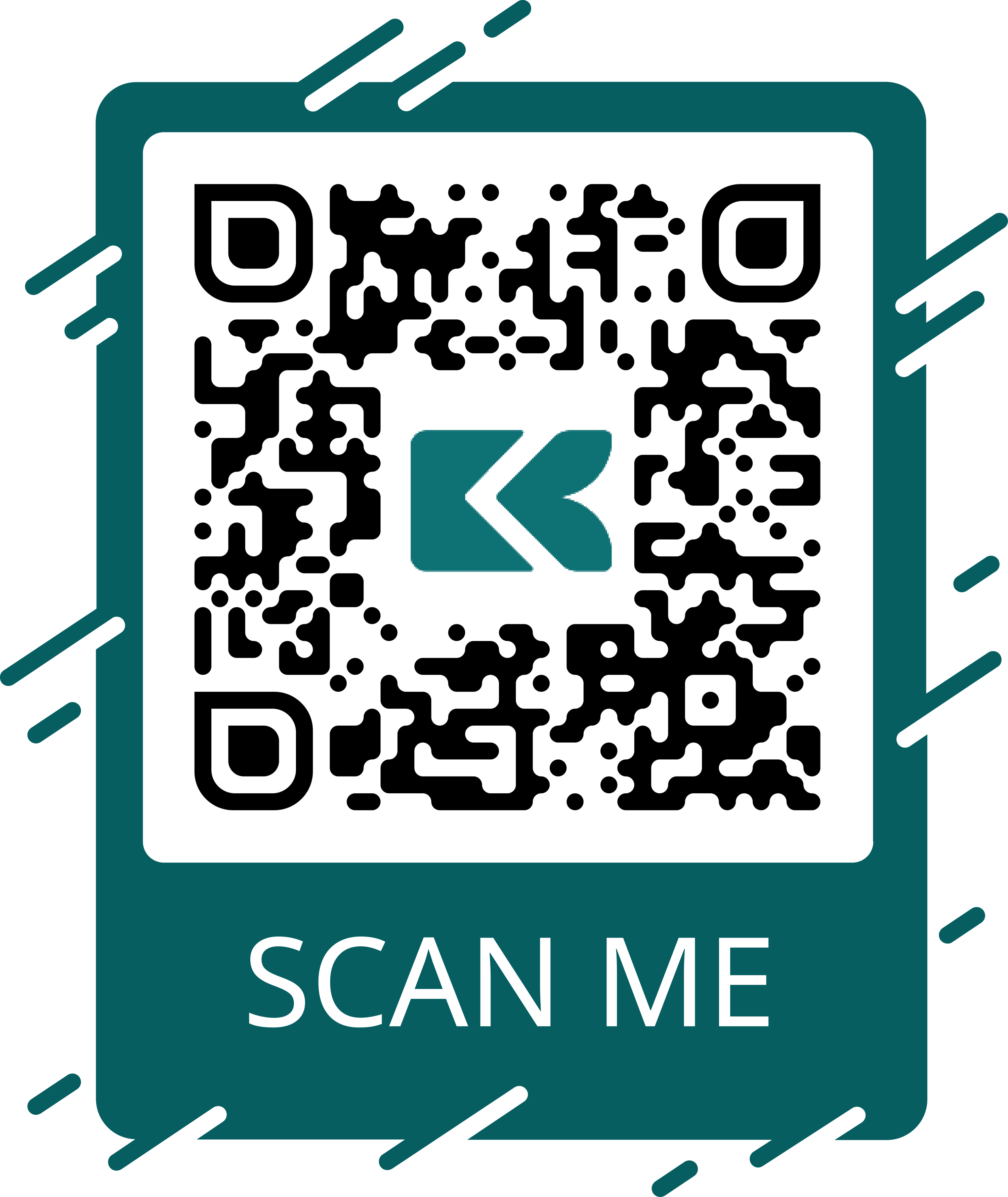Let’s help you keep your numerous accounting books in one space. Record all your income and expenses easily and keep track of everything right in your palms.
What is Kashbuk?
Kashbuk as the name implies is a cashbook app built to help business owners keep track of all daily income and expenses they incur for every transaction with extra features to create and share quotations with customers, an organized inventory, and a list of creditors and debtors.
How do I record my sales?
To record a new sales entry on the Kasbuk app, ensure you’re signed in to your business account.
On the Home page, which is the dashboard for the account signed in. At the bottom right corner of your dashboard, you will find a “+” icon in a circle.
Click the icon to get a list of entries you can make on the Kashbuk app.
Then choose the Record a sale button to enter the details of your sales or income.
How do I create an invoice?
With Kashbuk, you can design invoices to share with your customers when they intend to transact business with you.
The Kashbuk app helps you draft a super-detailed invoice that includes product price, quantity, tax deductions, discounts, a summary of the order, payment details, and terms.
To create an invoice, go to the homepage of your account. On the bottom right corner of the Home dashboard, click the “+” icon.
A list of activities you can do with the Kashbuk app pops up. Click the Create a Quote button and insert the necessary details as follow;
– Click the “Add product/services” button to enter product details (price and quantity)
– Other additional details like customer contact, delivery, discount, and payment details can be included as well.Then click on the “Record Quote” button at the bottom of the page to save your record.
How do I keep track of people who owe me?
On the Kashbuk app, you can keep a list of customers who owe your business. This is sectioned as the Debt column.
To record a debt or keep a transaction under the debt column, you need to record the transaction as a sale.
However, when recording this sale, you will specify it as a debt by choosing “No payment” under the “Payment Type” section.
This will help you record the transaction as a debt.
Can I edit my transactions?
There is no edit function for any recorded entry.
Once a transaction is entered, you can only delete or update payment (for debts and credits).